Android smartphones had indeed turned out to be one of the most favorite device among the smartphone users. It is a very simple and user friendly device. We can literally customize the phone according to our desire using the applications that are available in the Google playstore for us.
By doing so, we can also solve so many problems we get while using the phone. That is why Android are now one of the operating systems that's on high demand in the whole world. There are many new models and types of android smartphones that gets released once in a while. So we sometimes change phone and get updated with the latest model very often.

As there are plenty and plenty of types and models of androids available, sometimes we even get confused of what to buy. Every android smartphone comes with some awesome features updates. They have good camera quality which everyone look for and also is cheaper than most of the others. So when we buy a new phone and get updated, we will never want to leave behind all the important data and files we have stored in our old phone. Our gallery might have been filled with photos and videos, we will have important messages that we will not want to delete or miss, will have contact number of all our family members, friends and even official phone number. So in case of changing phone, we might fear of loosing the old data.
Well, you will not have to be worried about loosing them, as now google has made a wonderful process where you can set up the new Android device and also get all the contents of your old phone transferred to your new one very quickly in the most simplest forms. As it uses the cloud service to get this done. With this method you can transfer even the apps, calendar entries, contacts, your passwords and so on. WiFi password saved in your old phone can also be transferred to the new phone. So now let us check on how to get all the stuffs transferred from your old one to the new one with the help of the google and some other apps that’s available in the Google playstore.
You have to start by opening the settings app from your android smartphone and go ahead to the ‘Backup and reset’ or the ‘Backup and restore’ option.
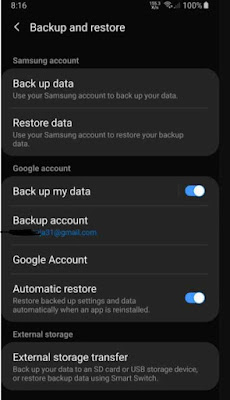
Select the option 'Backup my data' and enable it, if its not turned on.
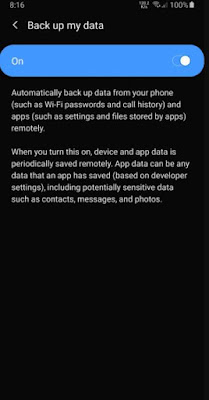
The to make sure if all the data of your phone has been successfully backed up, you have to go to the Google drive app from your android smartphone and go to backup by pressing on the hamburger icon available on the left side of the menu on the page.
There you will find a folder with your device’s name. Click on it and you will find all your backed up files and data, including the call logs, device settings, SMS messages and all the others.
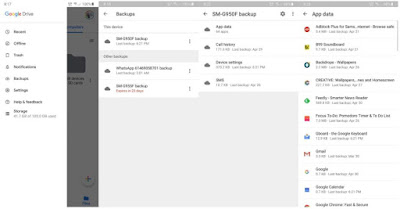
Check if the data of the backup folder is the most recent to make sure that all your data is backed up to the most recent version.
Then you can simply take your new android device and sign in to the same google account that you used for the back up purpose and select the option ‘Restore and backup’.
Now google will restore everything to the nee phone along with the installed apps but based on your preferences.
Transferring media files
Photos and videos are a long lasting memory that we can have saved in. So in that case, we will never want to moss them. We might have a lot of picture and videos which might contain a big amount in the storage space, which also will take a great deal of time if we keep sending them one by one. So if you are looking for an accurate way to transfer all your media files to your new phone then it not that difficult. Let me show you how to do it in a matter of time.
Firstly you have to open the Google photos app in your prevailing android smartphone phone and choose the option ‘Folders’ from the hamburger menu available in the left corner of the screen.
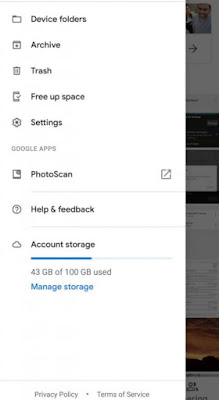
In that particular page you will see all the folders of photos and videos that you have in your phone gallery. Open the folders that you want to backup. Then make sure to enable the backup and sync option from the top of the screen.
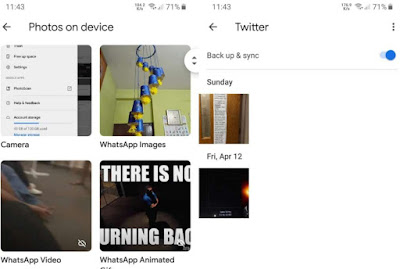
When the backup and sync process is competed, you can simply open the google photos app in your new android smartphone and sign into it with the same google account you used in the other one.
Then you will be able to view all the photos from your new phone and of you wish you can also download them to the gallery. This way you can also keep the medias safe forever.
Transfer other files
Sometimes though the google has the ability to backup and restore all the files, you might have different formats of files such as PDF documents, local MP3 files and so. If you don’t want to take any risk with loosing these files then you better try a different method. The casual transferring to the PC using a USB and then transferring it back to your new phone will work but will get a long time to accomplish the task. Google drive and cloud can help you backup those files and let you download it to the new phone like the picture and videos but it will help with small files and not too large ones. So the best way is using an app that would help you. You can use ‘Shareit’ app which works the best.
All you have to do is get the app named ‘Shareit’ to both your android smartphones directly form Google playstore and start sharing the files from the old phone to the new one. Simple as that.

That’s it, now we have checked on how to transfer all your important data such as contacts, messages, call logs, photos and videos and also other formats of files to your new android device from your old one. Following the ways mentioned above you can easily transfer any types of files. So I hope this guide would have helped you to sort out the problem of transferring file from a phone to another.
By doing so, we can also solve so many problems we get while using the phone. That is why Android are now one of the operating systems that's on high demand in the whole world. There are many new models and types of android smartphones that gets released once in a while. So we sometimes change phone and get updated with the latest model very often.

As there are plenty and plenty of types and models of androids available, sometimes we even get confused of what to buy. Every android smartphone comes with some awesome features updates. They have good camera quality which everyone look for and also is cheaper than most of the others. So when we buy a new phone and get updated, we will never want to leave behind all the important data and files we have stored in our old phone. Our gallery might have been filled with photos and videos, we will have important messages that we will not want to delete or miss, will have contact number of all our family members, friends and even official phone number. So in case of changing phone, we might fear of loosing the old data.
Well, you will not have to be worried about loosing them, as now google has made a wonderful process where you can set up the new Android device and also get all the contents of your old phone transferred to your new one very quickly in the most simplest forms. As it uses the cloud service to get this done. With this method you can transfer even the apps, calendar entries, contacts, your passwords and so on. WiFi password saved in your old phone can also be transferred to the new phone. So now let us check on how to get all the stuffs transferred from your old one to the new one with the help of the google and some other apps that’s available in the Google playstore.
How To Transfer Data From One To Another Android
Transferring data using GoogleYou have to start by opening the settings app from your android smartphone and go ahead to the ‘Backup and reset’ or the ‘Backup and restore’ option.
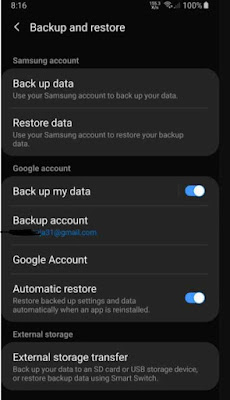
Select the option 'Backup my data' and enable it, if its not turned on.
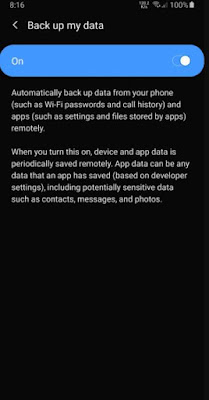
The to make sure if all the data of your phone has been successfully backed up, you have to go to the Google drive app from your android smartphone and go to backup by pressing on the hamburger icon available on the left side of the menu on the page.
There you will find a folder with your device’s name. Click on it and you will find all your backed up files and data, including the call logs, device settings, SMS messages and all the others.
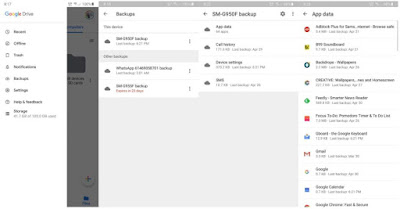
Check if the data of the backup folder is the most recent to make sure that all your data is backed up to the most recent version.
Then you can simply take your new android device and sign in to the same google account that you used for the back up purpose and select the option ‘Restore and backup’.
Now google will restore everything to the nee phone along with the installed apps but based on your preferences.
Transferring media files
Photos and videos are a long lasting memory that we can have saved in. So in that case, we will never want to moss them. We might have a lot of picture and videos which might contain a big amount in the storage space, which also will take a great deal of time if we keep sending them one by one. So if you are looking for an accurate way to transfer all your media files to your new phone then it not that difficult. Let me show you how to do it in a matter of time.
Firstly you have to open the Google photos app in your prevailing android smartphone phone and choose the option ‘Folders’ from the hamburger menu available in the left corner of the screen.
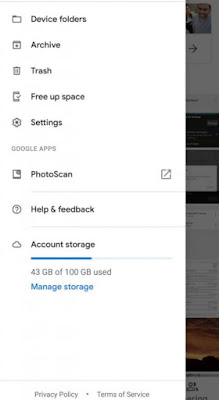
In that particular page you will see all the folders of photos and videos that you have in your phone gallery. Open the folders that you want to backup. Then make sure to enable the backup and sync option from the top of the screen.
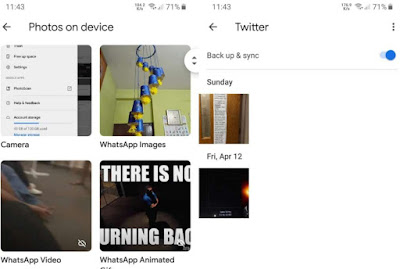
When the backup and sync process is competed, you can simply open the google photos app in your new android smartphone and sign into it with the same google account you used in the other one.
Then you will be able to view all the photos from your new phone and of you wish you can also download them to the gallery. This way you can also keep the medias safe forever.
Transfer other files
Sometimes though the google has the ability to backup and restore all the files, you might have different formats of files such as PDF documents, local MP3 files and so. If you don’t want to take any risk with loosing these files then you better try a different method. The casual transferring to the PC using a USB and then transferring it back to your new phone will work but will get a long time to accomplish the task. Google drive and cloud can help you backup those files and let you download it to the new phone like the picture and videos but it will help with small files and not too large ones. So the best way is using an app that would help you. You can use ‘Shareit’ app which works the best.
All you have to do is get the app named ‘Shareit’ to both your android smartphones directly form Google playstore and start sharing the files from the old phone to the new one. Simple as that.

That’s it, now we have checked on how to transfer all your important data such as contacts, messages, call logs, photos and videos and also other formats of files to your new android device from your old one. Following the ways mentioned above you can easily transfer any types of files. So I hope this guide would have helped you to sort out the problem of transferring file from a phone to another.