Communication has turned to be very simple and easy today. We are able to contact the person we want in a minute of time and also have the ability to talk to hours without any interruptions.
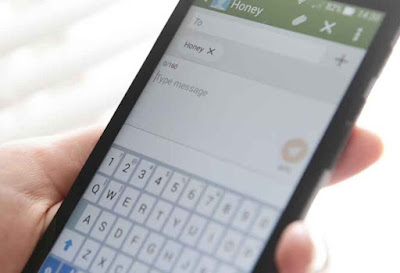
Samsung smartphones has feature of sending scheduled messages pre-installed in it. So all the Samsung users can cheer up now. Lets see how to get it.
Firstly, you have to open the message app in your phone and choose the contact of the person who you want to send the message to.
Then type the whole message that you want and press on the ‘+’ icon which is available on the left side of the text field.
There you have to select the ‘Schedule Message’ and there you will be able to schedule the date from the calendar UI and the date. You can select the date upto one year.
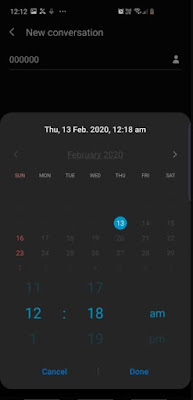
When you have selected the time and date, press on the ‘Done’ and then Send’. Then on the given time it will automatically send the message to the recipient on time.
Third party messaging apps
If you choose to have a third party app, then you can either get ‘Textra SMS’ or ‘Pulse SMS’ apps for your android smartphone. They have the neat reviews and is popular among the android users. Both the apps got almost similar features. So come lets take a brief look on both of them.
Textra SMS: To schedule messages, firstly you have to get the Textra SMS app directly from Google playstore to your android smartphone by Clicking here.
Then on the main interface you can type in a new message in the text box and select the contact name or you can also create a message from the existing message and type in there.
Next, press on the ‘+’ icon which is available on the left corner of the text field and tap on the clock icon. It will open the calendar UI from where you can select a date and time for the message to be sent.
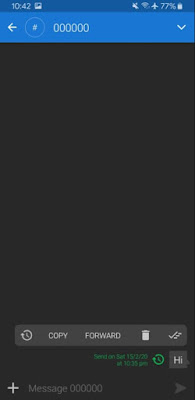
When the settings is done, press on the ‘Schedule’ option.
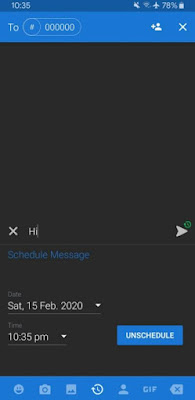
That’s all, now the message you typed in will be set ready to be sent on the particular time you provided to the contact you want.
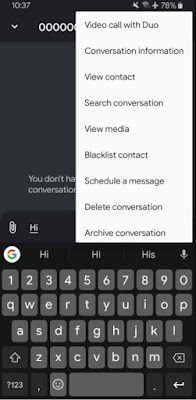
Next, select the date and time and press ‘Send’ for the message to be sent on the correct time as given.

Incase you want to change the date or time, delete the prevailing message and recreate another one with the right time.
Alternative Apps
If you think you are not okay with any third party apps to schedule messages, then you can go with the default messaging app that you already have in your android but you have to install the schedule SMS add on. This add on can be used to schedule text messages as you want.
You have to get the app named ‘Schedule SMS’ directly from Google playstore to your android smartphone.
Then you have to press on the ‘+’ icon which is available on the home screen of the app and type in a new text message with the contact.

Next, select the date and time as you wish and then tap on the ‘Schedule Message’ option. It will then get everything set for the message to be sent on time.
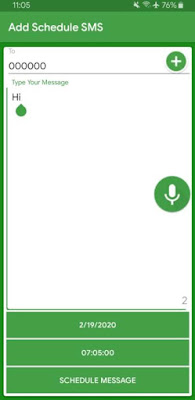
That’s it, now you can schedule messages as preferred using any one of the ways that I have mentioned above. They are straight forward and simple. Hope this guide would be helpful for you to not forget to send messages to your loved ones or for your professional reasons.
Not only that but we can also have a free audio or even video call using any of the free apps that is available. In just a second the person who is miles away would seem to be beside us because of this technology. That is why we always hang onto our phones sending messages and spreading love. We can send text messages and also group messages now and that just too simple. But have you ever wanted to schedule a text message and make the phone send it automatically on the given time?
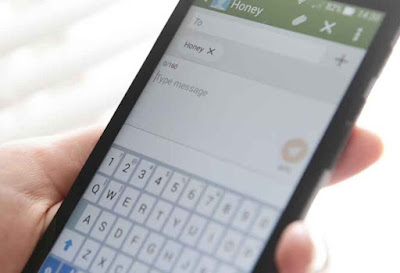
Well, as the technology is growing pretty fast, we at the same time get stuck with plenty of works. Practically people are running behind the technology with the hope of getting successful in life. So in the mean time we get busy and sometimes forget thing happening around. That is when we feel how good things would be if we have the ability to schedule text messages on our android smartphone.
When we have the possibility to send and receive unlimited text messages, we never forget to keep in touch with our loved ones. That is why keeping in touch and sending wishes to them on important events is important. But with the work load we also forget to drop a message ones in a while. When someone is having a birthday, you would prefer to wish them at twelve in the night, but work loads or sleep can unintentionally make you forget it and that is where things can get worse, lol. Not only this moment but there are some incidents where I have seen when my friends had to send important messages to their boss and forget to do so when they get stuck with work. Then later regret it for not sending it on time. So the best option is to have a way for your phone to do it on time by itself.
When we have the possibility to send and receive unlimited text messages, we never forget to keep in touch with our loved ones. That is why keeping in touch and sending wishes to them on important events is important. But with the work load we also forget to drop a message ones in a while. When someone is having a birthday, you would prefer to wish them at twelve in the night, but work loads or sleep can unintentionally make you forget it and that is where things can get worse, lol. Not only this moment but there are some incidents where I have seen when my friends had to send important messages to their boss and forget to do so when they get stuck with work. Then later regret it for not sending it on time. So the best option is to have a way for your phone to do it on time by itself.
As android comes with some best features to let you customize it with the apps found in the Google playstore, you can solve any problems easily. There are a few ways on how you can schedule your messages in your android smartphone easily and let it send it on time without getting you into trouble. So come let us check on each of them.
How To Schedule Text Messages On Android
Using Samsung text messagesSamsung smartphones has feature of sending scheduled messages pre-installed in it. So all the Samsung users can cheer up now. Lets see how to get it.
Firstly, you have to open the message app in your phone and choose the contact of the person who you want to send the message to.
Then type the whole message that you want and press on the ‘+’ icon which is available on the left side of the text field.
There you have to select the ‘Schedule Message’ and there you will be able to schedule the date from the calendar UI and the date. You can select the date upto one year.
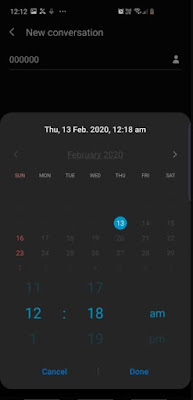
When you have selected the time and date, press on the ‘Done’ and then Send’. Then on the given time it will automatically send the message to the recipient on time.
Third party messaging apps
If you choose to have a third party app, then you can either get ‘Textra SMS’ or ‘Pulse SMS’ apps for your android smartphone. They have the neat reviews and is popular among the android users. Both the apps got almost similar features. So come lets take a brief look on both of them.
Textra SMS: To schedule messages, firstly you have to get the Textra SMS app directly from Google playstore to your android smartphone by Clicking here.
Then on the main interface you can type in a new message in the text box and select the contact name or you can also create a message from the existing message and type in there.
Next, press on the ‘+’ icon which is available on the left corner of the text field and tap on the clock icon. It will open the calendar UI from where you can select a date and time for the message to be sent.
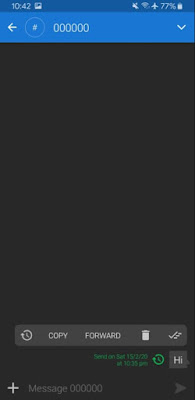
When the settings is done, press on the ‘Schedule’ option.
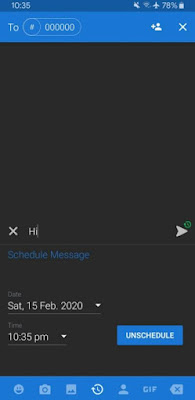
That’s all, now the message you typed in will be set ready to be sent on the particular time you provided to the contact you want.
Pulse SMS: The method in 'Pulse SMS' is almost similar to the Textra SMS. All you have to do is type in the message selecting the contact to whom the message should be sent and then select the ‘Option’ button which is on the top right corner of the screen.
There you have to select ‘Schedule a message’ option.
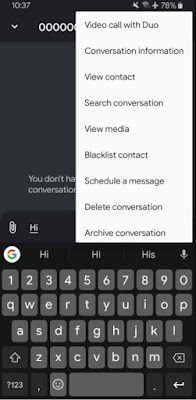
Next, select the date and time and press ‘Send’ for the message to be sent on the correct time as given.

Incase you want to change the date or time, delete the prevailing message and recreate another one with the right time.
Alternative Apps
If you think you are not okay with any third party apps to schedule messages, then you can go with the default messaging app that you already have in your android but you have to install the schedule SMS add on. This add on can be used to schedule text messages as you want.
You have to get the app named ‘Schedule SMS’ directly from Google playstore to your android smartphone.
Then you have to press on the ‘+’ icon which is available on the home screen of the app and type in a new text message with the contact.

Next, select the date and time as you wish and then tap on the ‘Schedule Message’ option. It will then get everything set for the message to be sent on time.
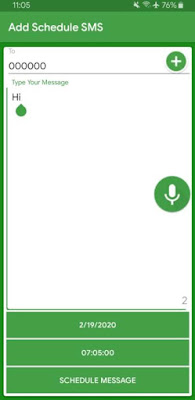
That’s it, now you can schedule messages as preferred using any one of the ways that I have mentioned above. They are straight forward and simple. Hope this guide would be helpful for you to not forget to send messages to your loved ones or for your professional reasons.