Technology has gone to its peak where today we are being able to work from home and accomplish every tasks easily. All we will need is a PC or a smartphone and the internet connection, with this our works can be completed from wherever we are. As computers and smartphones has brought out a great change in the society, we are all bond to it every time. We either sit in front of our PC or use our smartphones. But have you ever wondered or wanted to access your computer from your android smart device? Do you think it would be possible to do so?
Well, most of the time, if your work is depended on the PC, then you will have to spend more time on it, rather than with your family. When that being in case, you might either miss the precious time spent with your lovely family and friends or when you think to join the fun you might miss doing some important work on the right time. So that way there are complications, but still you will have to be able to manage it up in the technological world. Doing so is also very simple. To solve that problem you can connect your PC to your android smartphone and access the PC directly from it and accomplish your work.

We all know android smartphones are a best operating system with comes with the user friendly option. It allows you to customize things in the smartphone easily using the help of the Google playstore. When you want a change in your phone or want to get a new feature installed, you can simply go to the playstore and get the accurate app that would suit your desired needs. Okay, let me come back to the point. Just as i said, you can solve problems or issues easily in an android, you can also now access the PC using your smartphone. By which you will be able to browse any files or folders and also do a work that you should be doing from anywhere using your smartphone. You will be able to get the full screen of the PC in your mobile phone screen. You can also check for photos, look for a document or do anything likewise.
Google has made things easier for you now, where your windows PC can be accessed via your android smartphone. To do it all you will need is the app ‘Chrome remote desktop’. So come lets check how to get it.
Let's move on to know how to access your Windows computer or laptop from smartphone.
Firstly, you have to open the ‘Chrome’ browser in your computer.
Then click on 'Settings' and there you will find an option called 'More tools'. Click on that and select 'Extensions'.
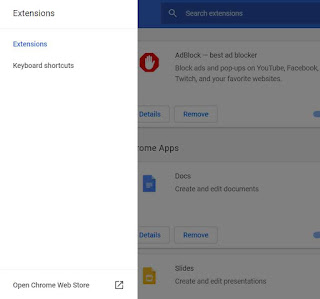
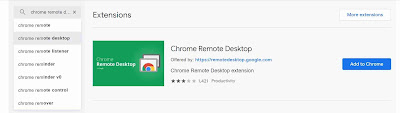
After that the chrome will ask you whether you want to add the chrome Remote Desktop. There you have to accept by clicking on the ‘Add’ button.
Thereafter a pop up will appear stating that the app has been added to the chrome. Then type ‘Chrome://apps’ in the browser.
It will show you the icon of ‘Chrome remote desktop’.
Now the application will be launched. Then from the ‘My Computers’ section you have to click on the ‘Get started’ button and enable the chrome Remote Desktop option.
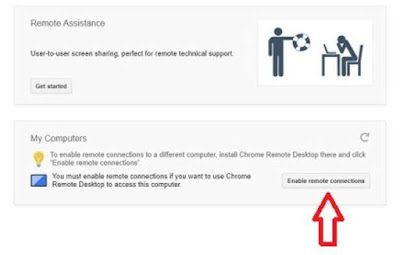
Now it will ask to install the Chrome Remote Desktop host. Install it and wait for sometimes until the process completes.
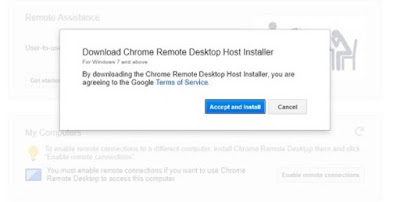
After the installation process, tap on the ‘Enable remote connection’ button and then set a 6 digit pin code and press OK.
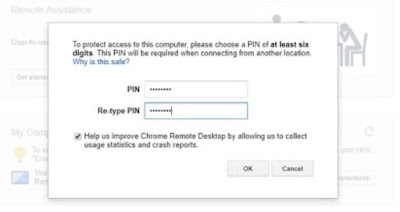
Then give permission for the app to make some changes to the PC as needed. Now you will get a message of confirmation.
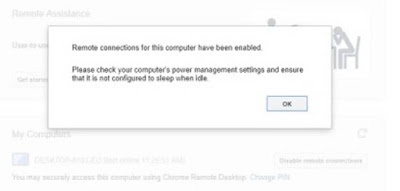
Next in you android smartphone, open the 'Chrome remote desktop' app and sign in with the same account in both the phone and the desktop.
When the app is launched, you will see your computer listed in your app. Tap on it and give the 6 digit pin you entered in your PC earlier.
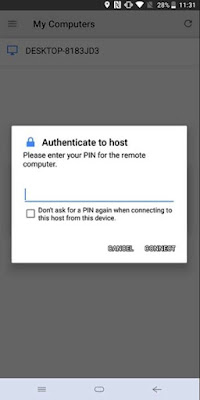
That’s it, now the app will automatically connect your android smartphone with your PC and from there onwards you can access your computer directly using you phone. So you can download 'Chrome remote desktop' for your computer and android smartphone from the links below.
Well, most of the time, if your work is depended on the PC, then you will have to spend more time on it, rather than with your family. When that being in case, you might either miss the precious time spent with your lovely family and friends or when you think to join the fun you might miss doing some important work on the right time. So that way there are complications, but still you will have to be able to manage it up in the technological world. Doing so is also very simple. To solve that problem you can connect your PC to your android smartphone and access the PC directly from it and accomplish your work.

We all know android smartphones are a best operating system with comes with the user friendly option. It allows you to customize things in the smartphone easily using the help of the Google playstore. When you want a change in your phone or want to get a new feature installed, you can simply go to the playstore and get the accurate app that would suit your desired needs. Okay, let me come back to the point. Just as i said, you can solve problems or issues easily in an android, you can also now access the PC using your smartphone. By which you will be able to browse any files or folders and also do a work that you should be doing from anywhere using your smartphone. You will be able to get the full screen of the PC in your mobile phone screen. You can also check for photos, look for a document or do anything likewise.
Google has made things easier for you now, where your windows PC can be accessed via your android smartphone. To do it all you will need is the app ‘Chrome remote desktop’. So come lets check how to get it.
Access Your Computer From Android Smartphone
You have to get the app named ‘chrome remote desktop’ on both your android device and the windows PC.Let's move on to know how to access your Windows computer or laptop from smartphone.
Firstly, you have to open the ‘Chrome’ browser in your computer.
Then click on 'Settings' and there you will find an option called 'More tools'. Click on that and select 'Extensions'.
Next select 'Open chrome web store' and search for ‘Chrome Remote Desktop’ extension.
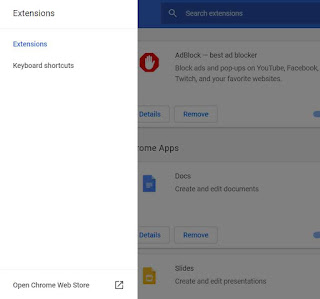
Now click on the blue ‘Add to chrome’ button which is in the upper right corner of the screen.
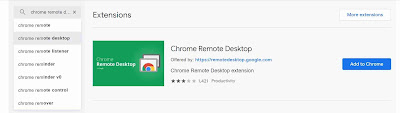
After that the chrome will ask you whether you want to add the chrome Remote Desktop. There you have to accept by clicking on the ‘Add’ button.
Thereafter a pop up will appear stating that the app has been added to the chrome. Then type ‘Chrome://apps’ in the browser.
It will show you the icon of ‘Chrome remote desktop’.
Now the application will be launched. Then from the ‘My Computers’ section you have to click on the ‘Get started’ button and enable the chrome Remote Desktop option.
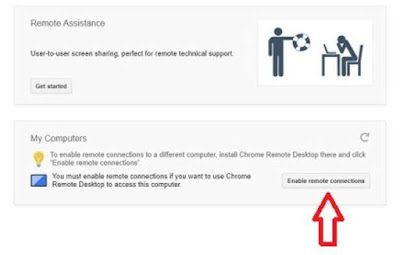
Now it will ask to install the Chrome Remote Desktop host. Install it and wait for sometimes until the process completes.
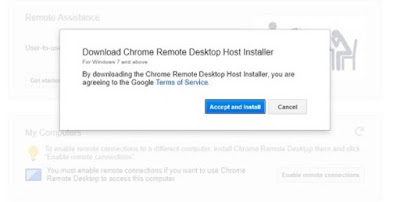
After the installation process, tap on the ‘Enable remote connection’ button and then set a 6 digit pin code and press OK.
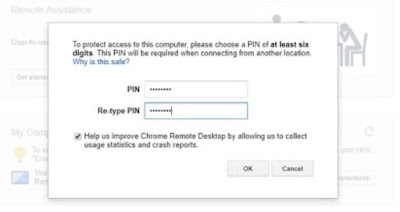
Then give permission for the app to make some changes to the PC as needed. Now you will get a message of confirmation.
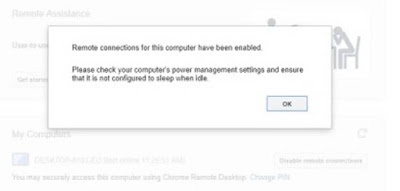
Next in you android smartphone, open the 'Chrome remote desktop' app and sign in with the same account in both the phone and the desktop.
When the app is launched, you will see your computer listed in your app. Tap on it and give the 6 digit pin you entered in your PC earlier.
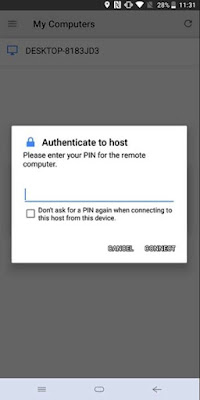
That’s it, now the app will automatically connect your android smartphone with your PC and from there onwards you can access your computer directly using you phone. So you can download 'Chrome remote desktop' for your computer and android smartphone from the links below.
By being able to access your computer from android device you will not miss any important works when you are out. This methods will be very useful for all whose work is depended on the computer. I hope this guide might have been useful for you to male things better.