Along with the rise in the technological world, we see so much of change and rise in the arena of the job fields. When it comes to jobs or works it doesn’t have to be somewhere where you have to work under a boss, you can instead choose what you desire of and start earning out of it in this world today.

Well, when we can do so much from a video that we take, we will want that video clip to be perfect without any interruptions or disturbance. When we talk about a clear video, we also take into consideration the audio that plays from the behind. Not only for the purpose of earning but we do also take videos for different reasons such as for college projects, for filming short movies, for a surprise edit and much more. So in that case, we will want everything to be perfect. But such moment you might notice sometime there can be an unwanted sound coming from behind or your own voice might not be clear enough or even you will not need any sound to play from behind, so for that you will want to remove the audio from the video. But actually doing so can be a hard process of editing work. Everyone will not know how to do that with all the tools in a video editor.
Wondering if you have some apps that can actually get you do this is a simple way? Well then, yes, there are ways and all you will need is the right app to get it done. Today I am going to show to how to remove the audio from a video in both iPhone and android. So come let’s take a look at them separately.
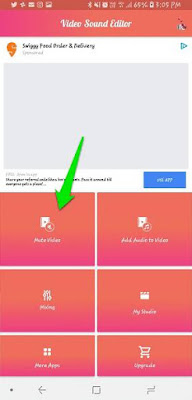
Next, you will also be able to trim the video by dragging the slider if you wish or you can also do so by inputting the starting and the ending time by clicking on the ‘gear and clock icon’.
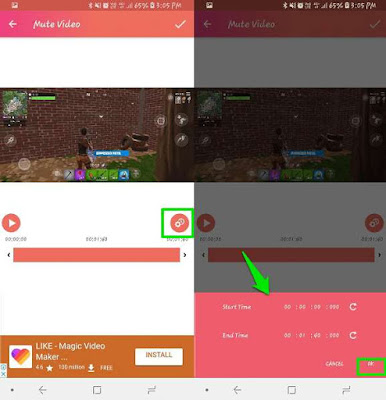
Once you have done trimming, press on the tick mark that available on the top corner of the screen. Then the app will ask you whether you want to ‘mute with trim video’ or ‘mute without trim video’. Select the option as you wish and press ‘OK’.
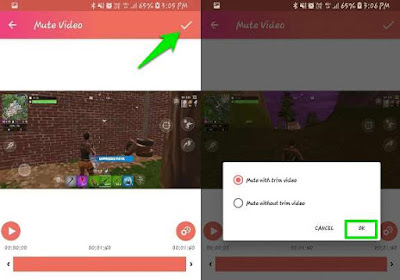
Now the video will be progressing on the changes and it will take a few second to complete.
That’s it, now your video will be trimmed and it will not have the audio sound in it. You can easily get the work done in a few seconds. So you can download 'Video sound editor' directly from google playstore to your android device by Clicking here.
Remove audio from video using iPhone
You have to get the app named ‘Video mute- Remove clip audio’ directly from app store to your iPhone or iPad.
Now let’s see how to mute audio from a video clip.
Firstly launch the app and in the app dashboard you have to click on the ‘play icon’ and it will take you to the gallery where you can select the video that you wish to remove the audio sound from.
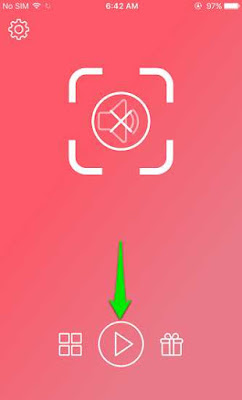
The selected video can be trimmed if you want by dragging the start and the end bar of the timeline and when done, you can tap on the ‘tick’ mark which is available on the top right corner of the screen.
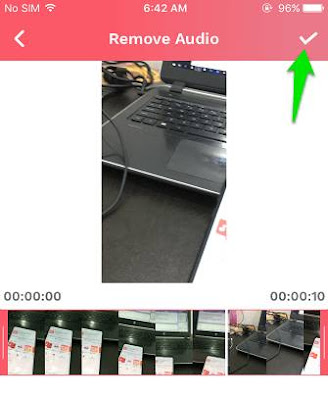
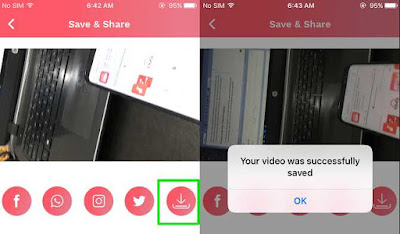
That’s it, now your video will have no audio as you wished and it takes you only a few seconds to accomplish the task. The video will have the best quality. So now we have checked on how to remove the audio in a video on both Android device and also in iPhone, I hope this guide would have been useful for you.
There are so many opportunities open and available for all it just takes you to discover it and work smart towards it. We come across so many bloggers and influencers earn hell a lot by just posting some random videos of their daily lifestyle with a little tricky title and a creative editing. To get them done all we need is a right way and so in today’s guide I am going to introduce you to a simple way in how to remove audio from a video.

Well, when we can do so much from a video that we take, we will want that video clip to be perfect without any interruptions or disturbance. When we talk about a clear video, we also take into consideration the audio that plays from the behind. Not only for the purpose of earning but we do also take videos for different reasons such as for college projects, for filming short movies, for a surprise edit and much more. So in that case, we will want everything to be perfect. But such moment you might notice sometime there can be an unwanted sound coming from behind or your own voice might not be clear enough or even you will not need any sound to play from behind, so for that you will want to remove the audio from the video. But actually doing so can be a hard process of editing work. Everyone will not know how to do that with all the tools in a video editor.
Wondering if you have some apps that can actually get you do this is a simple way? Well then, yes, there are ways and all you will need is the right app to get it done. Today I am going to show to how to remove the audio from a video in both iPhone and android. So come let’s take a look at them separately.
Remove Audio from Video in Android and iPhone
Remove audio from video using android
You have to get the app named ‘Video Sound Editor’ by AndroTechMania directly from google playstore to your android smartphone or tablet.
Let’s move on to know how to edit the audio off from the video clip totally in your android.
Firstly launch the app and there in the dashboard of the screen you will notice a ‘Mute video’ option. Tap on it and it will lead you to the gallery, select the video that you desire to edit.
Remove audio from video using android
You have to get the app named ‘Video Sound Editor’ by AndroTechMania directly from google playstore to your android smartphone or tablet.
Let’s move on to know how to edit the audio off from the video clip totally in your android.
Firstly launch the app and there in the dashboard of the screen you will notice a ‘Mute video’ option. Tap on it and it will lead you to the gallery, select the video that you desire to edit.
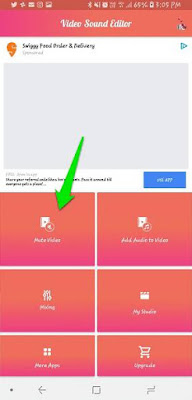
Next, you will also be able to trim the video by dragging the slider if you wish or you can also do so by inputting the starting and the ending time by clicking on the ‘gear and clock icon’.
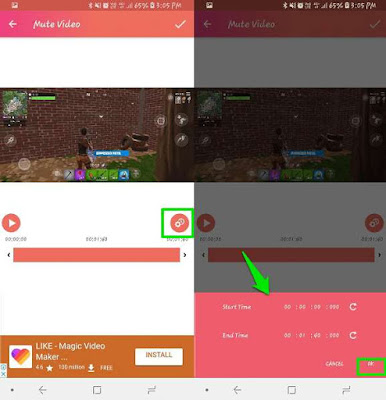
Once you have done trimming, press on the tick mark that available on the top corner of the screen. Then the app will ask you whether you want to ‘mute with trim video’ or ‘mute without trim video’. Select the option as you wish and press ‘OK’.
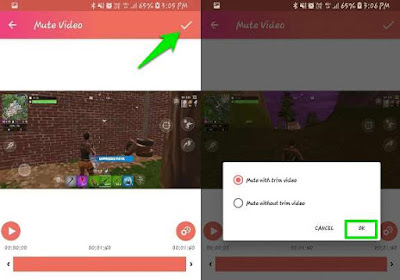
Now the video will be progressing on the changes and it will take a few second to complete.
That’s it, now your video will be trimmed and it will not have the audio sound in it. You can easily get the work done in a few seconds. So you can download 'Video sound editor' directly from google playstore to your android device by Clicking here.
Remove audio from video using iPhone
You have to get the app named ‘Video mute- Remove clip audio’ directly from app store to your iPhone or iPad.
Now let’s see how to mute audio from a video clip.
Firstly launch the app and in the app dashboard you have to click on the ‘play icon’ and it will take you to the gallery where you can select the video that you wish to remove the audio sound from.
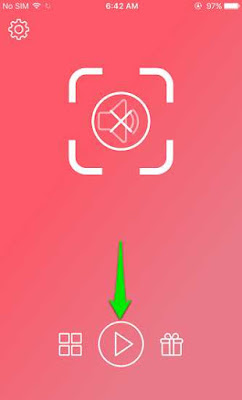
The selected video can be trimmed if you want by dragging the start and the end bar of the timeline and when done, you can tap on the ‘tick’ mark which is available on the top right corner of the screen.
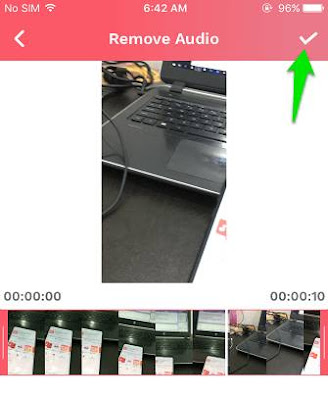
Thereafter the app will automatically process the video by removing the audio from it. it might take a few seconds to complete. After the completion you can directly share the video without the audio in any social media from the same app or you can simply save it to your gallery.
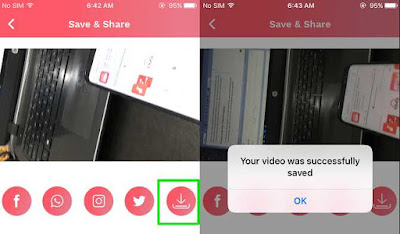
That’s it, now your video will have no audio as you wished and it takes you only a few seconds to accomplish the task. The video will have the best quality. So now we have checked on how to remove the audio in a video on both Android device and also in iPhone, I hope this guide would have been useful for you.