Internet is one of the most important things to happen in this world. Today we see how everything and everyone are swirled around the internet connection like we can’t do our daily routines with it. And that is where the WiFi connection got the spot light. We see every household owns a WiFi connection, which provides them fast connection and at the same time helps spend less in regard with the money spent to buy mobile data.

As we are in need of the internet for every little thing today, we also wish to have the WiFi connection strong and with no errors. From the official works to killing the boredom internet helps us to the utmost. So when we witness slow connection or poor signal, we get annoyed. When your router is in the hall and you get very poor signal when you are at your room, you wish you could boost it up, right?

Not only at home but you get you phone connected to the WiFi wherever you get it for free and at such place you might notice that the connection is very slow or it might even kill the phone battery life. Likewise there are many problems that a smartphone user can face with the WiFi connection. These issues can be easily fixed in your android smartphone and all you will have to do is follow up the instructions provided below.
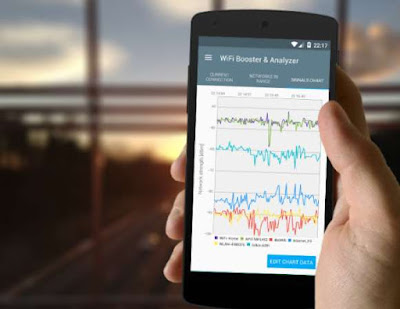
Firstly, you have to get the app named ‘Wifi Booster and Analyzer’ directly from the google playstore to your android smartphone or tablet.
Then launch app and the first time it will take a few seconds to startup by collecting all the needed details.
Thereafter, you will notice a graph which shows the time interval and the signal.
Next, after analyzing the signal, you can boost the signal by the options given in the app. You have two boosting options:
Update firmware
If the problem is with your phone, then it might harness the wifi signals. By updating the phone to the latest firmware you can literally correct it by following the steps given below.
Firstly open the setting tab in you android smartphone from the app drawer.
Then scroll down and select ‘about device/ about phone’.
Now tap on the option ‘software updates’.
Next select the ‘check for update/update now’.
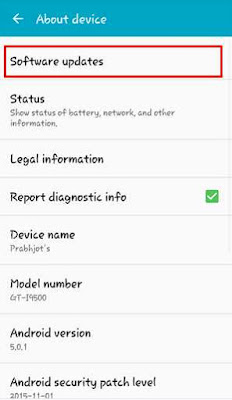
Then your phone will connect to the internet connection and check for the available updates.

Whereas they will find out the problem and solve it accordingly. They will either get you a new router or install an amplifier at your place.
Applications consuming lots of bandwidths
If you notice your wifi has turned out to be slow, then better check with all the other applications that can be consuming more bandwidths in the background. All those applications that run in the background could be the reason for the slow connection. So you can check for your wifi usage from the setting to know which application is using it more and adjust the settings accordingly.
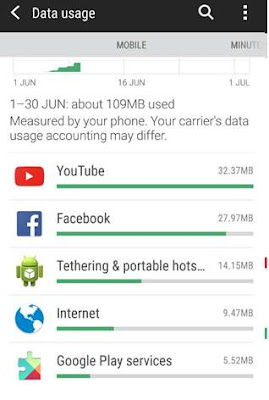
Make the WiFi router hack proof
To make sure no one has or will hack your wifi connection, then you can change the WEP to WPA/WPA2, as WPA and WPA2 are more secured than the WEP. And when you are doing so, do not forget to change the wifi password again, and letting it know to only the ones you want to.

How to Boost WiFi Signal in Your Android
Use WiFi booster and analyzer
I would recommend you to use the best app to get this problem solved, as it is the most user friendly and secured method.
The app I am going to introduce you is the ‘Wifi booster and analyzer’ which can literally help you analyze your wifi signal in detail and boost the signal efficiently.
Use WiFi booster and analyzer
I would recommend you to use the best app to get this problem solved, as it is the most user friendly and secured method.
The app I am going to introduce you is the ‘Wifi booster and analyzer’ which can literally help you analyze your wifi signal in detail and boost the signal efficiently.
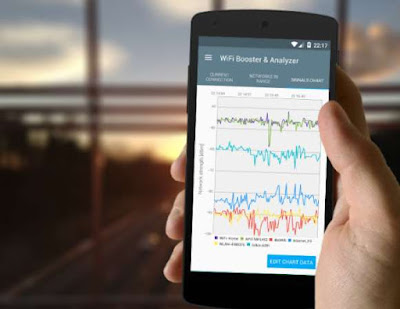
Firstly, you have to get the app named ‘Wifi Booster and Analyzer’ directly from the google playstore to your android smartphone or tablet.
Then launch app and the first time it will take a few seconds to startup by collecting all the needed details.
Thereafter, you will notice a graph which shows the time interval and the signal.
Next, after analyzing the signal, you can boost the signal by the options given in the app. You have two boosting options:
- Automatic improvement - which will insert the tweaks into your device.
- Mutual boost - this will look as the simple tip to move your device to a better place using the analyzer to observe the current.
Update firmware
If the problem is with your phone, then it might harness the wifi signals. By updating the phone to the latest firmware you can literally correct it by following the steps given below.
Firstly open the setting tab in you android smartphone from the app drawer.
Then scroll down and select ‘about device/ about phone’.
Now tap on the option ‘software updates’.
Next select the ‘check for update/update now’.
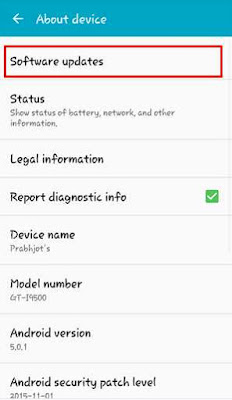
Then your phone will connect to the internet connection and check for the available updates.
Thereafter all you have to do is update if there are any updates available.
Afterwards you phone will boost up the WiFi signal and work better.
Using External equipment
If in case the problem is with your WiFi router which is not emitting WiFi signal efficiently, then you have to solve the problem by contacting the ISP.
Afterwards you phone will boost up the WiFi signal and work better.
Using External equipment
If in case the problem is with your WiFi router which is not emitting WiFi signal efficiently, then you have to solve the problem by contacting the ISP.

Whereas they will find out the problem and solve it accordingly. They will either get you a new router or install an amplifier at your place.
Applications consuming lots of bandwidths
If you notice your wifi has turned out to be slow, then better check with all the other applications that can be consuming more bandwidths in the background. All those applications that run in the background could be the reason for the slow connection. So you can check for your wifi usage from the setting to know which application is using it more and adjust the settings accordingly.
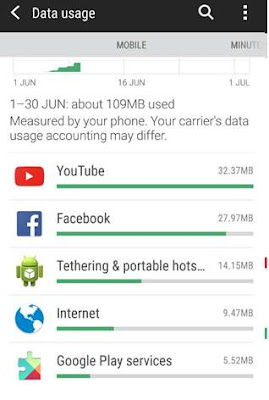
Make the WiFi router hack proof
To make sure no one has or will hack your wifi connection, then you can change the WEP to WPA/WPA2, as WPA and WPA2 are more secured than the WEP. And when you are doing so, do not forget to change the wifi password again, and letting it know to only the ones you want to.

So if there was anyone who has been using your connection without you knowing it, then the possibilities are high for it to slow down or show less performance.
So that’s it, now you can follow up the methods mentioned above to boost up the WiFi connection to get the best out of it. Sometimes trying out one method will work for some and others will have to try the other method too. As you will not know what the problem is until it is fixed accurately. I hope this guide would be useful for everyone out there to fix your problem and boost your performance.
So that’s it, now you can follow up the methods mentioned above to boost up the WiFi connection to get the best out of it. Sometimes trying out one method will work for some and others will have to try the other method too. As you will not know what the problem is until it is fixed accurately. I hope this guide would be useful for everyone out there to fix your problem and boost your performance.